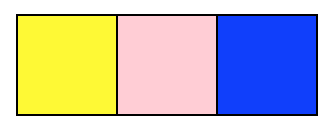
As you work through this section, be sure that you really understand each of the programs, and call for help if you don't!
Open IDLE. Go to the File menu and select "New File." Copy-paste the following program into the new window, substituting your name for the italicized text:
"""
Program: CS 115 Lab 4a_1
Author: Your name here.
Description: This program uses the graphics package
to interact with the user.
"""
from graphics import *
def main():
window = GraphWin('Lab 4a_1', 400, 600)
for i in range(5):
click_point = window.getMouse()
click_point_x = click_point.getX()
click_point_y = click_point.getY()
print('x = ', click_point_x, ', y = ', click_point_y, sep="")
window.getMouse()
window.close()
main()
Save the file as lab04a_1.py.
Run the program and click the mouse in the window that it launches. After each click, look at the console (text) output. There, you will see the values of the x- and y-coordinates of the 5 points where the user clicked.
Some explanation:
user_input = input('Enter a name: ')
Similarly, the statement
click_point = window.getMouse()
waits for the user to click the mouse in the graphics window. Then, it saves the coordinates of the point where the mouse click occurred into a variable whose name is click_point and whose data type is Point.
center = Point(120, 110)
This code creates a Point variable with x- and y-coordinates of 120 and 110.
In the example of window.getMouse(), Python uses the x and the y of the point the user clicked to create click_point.
Once you have understood these explanations, answer Question 1 in your writeup.
Modify the above program to draw a circle centered at the point of each mouse-click. You can refer to your lab03 to remember the syntax for creating circles. Use 20 for the radius of the circle.
At the end, you should see 5 circles in the graphics window for the 5 points the user clicked.
As you have seen, you create a rectangle by providing the coordinates of two of its opposite vertices. Create a Python program called lab04a_2.py and copy and paste the following program in it.
"""
Program: CS 115 Lab 4a_2
Author: Your name here.
Description: This program draw a few rectangles and fills them.
"""
from graphics import *
def main():
window = GraphWin('Lab 4a_2', 400, 600)
palette_top_left_x = 10
palette_top_left_y = 20
width = 60
height = 60
yellow_top_left = Point(palette_top_left_x, palette_top_left_y)
yellow_bottom_right = Point(palette_top_left_x + width, palette_top_left_y + height)
yellow_rectangle = Rectangle(yellow_top_left, yellow_bottom_right)
yellow_rectangle.setFill('yellow')
yellow_rectangle.draw(window)
for i in range(5):
c_point = window.getMouse()
x_c_point = c_point.getX()
y_c_point = c_point.getY()
if (yellow_top_left.getX() <= x_c_point <= yellow_bottom_right.getX() and
yellow_top_left.getY() <= y_c_point <= yellow_bottom_right.getY()):
print('The click with x =', c_point.getX(), 'and y =',
c_point.getY(), 'is in the yellow square.')
else:
print('The click with x =', c_point.getX(), 'and y =',
c_point.getY(), 'is not in the yellow square.')
window.getMouse()
window.close()
main()
The program draws a square (a rectangle) and then fills it with yellow color. Then, it enters a loop. Read the code for the loop, and answer Questions 2 through 5 in your writeup. There are some weird XML errors at the ends of Questions 4 and 5. This appears to be a Moodle thing, and it shouldn't affect how your answers are graded.
Add two additional squares to this program and color them pink and blue, similar to the
following image. Use helpful variable names so that you can easily distinguish the different squares.
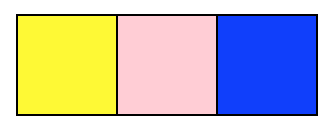
After adding the new squares, modify your program so that if the user clicks on any of the squares, you can identify and print the square's color. The output of your program should be like this:
The click with x = 41 and y = 50 is in the yellow square. The click with x = 261 and y = 239 is not in any of the squares. The click with x = 48 and y = 40 is in the yellow square. The click with x = 132 and y = 46 is in the blue square. The click with x = 230 and y = 55 is not in any of the squares. The click with x = 106 and y = 103 is not in any of the squares. The click with x = 88 and y = 44 is in the pink square. The click with x = 33 and y = 41 is in the yellow square. The click with x = 6 and y = 36 is not in any of the squares. The click with x = 53 and y = 10 is not in any of the squares.
When you are done, demo your code and then continue to Part B.