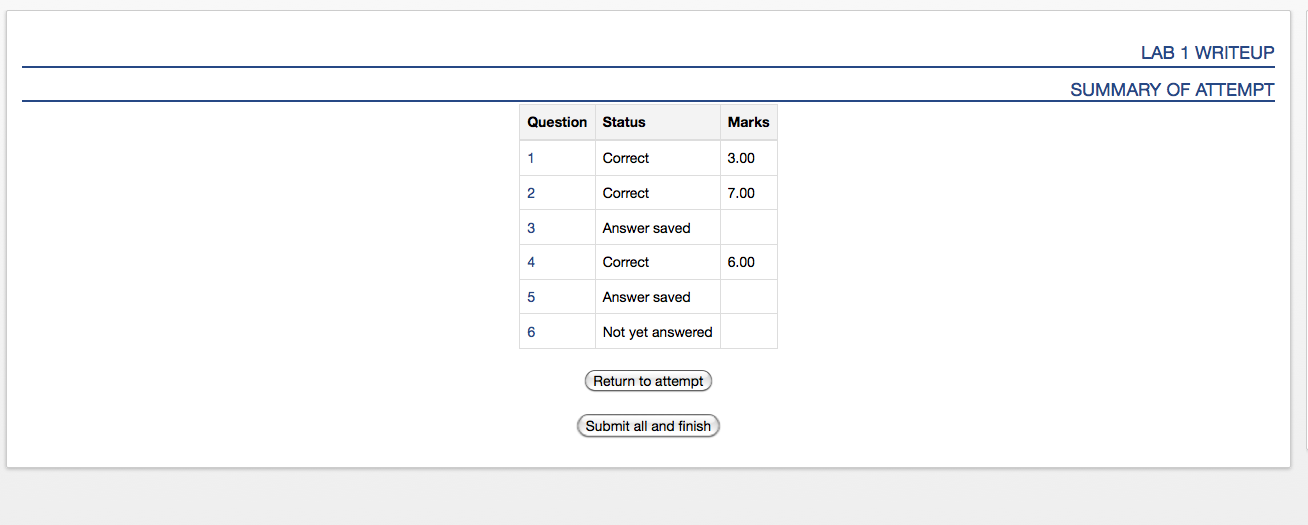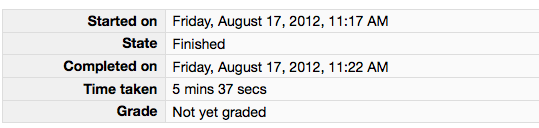CS 115 Lab 1, Part E: Submit the assignment
[Back to Lab 1 instructions]
Instructions
You're almost done! Your program is finished, but you have to
run a special command to submit it for grading. Then, you'll submit
your writeup.
- Type the following into Terminal or PuTTY:
~srivoire/bin/submit 115
When prompted for the assignment, type L01
When prompted for the file to submit, you can hit ENTER to submit lab01.py. If your
file has a different name, type that name and then hit ENTER.
- Wait about two minutes, and then check the submission web page to verify that your file has been submitted correctly:
http://rivoire.cs.sonoma.edu/cs115/submit/lab01.txt
The filename will have changed slightly to include your last name, your username, and a timestamp.
For example, if your last name is Smith and your username is jsmith, your file's new name will look something like
smith-jsmith.2014-01-21-13_12_02.L01.py.
If your file does not show up on this page after two minutes, talk to the instructor.
Leave the confirmation page up as a tab in your web browser.
- Log out of cwolf:
logout
- Answer Question 4 in your Moodle writeup. Review your answers, and then click the "Next" button at the bottom of the quiz.
Once you do that, you should see something similar to this:
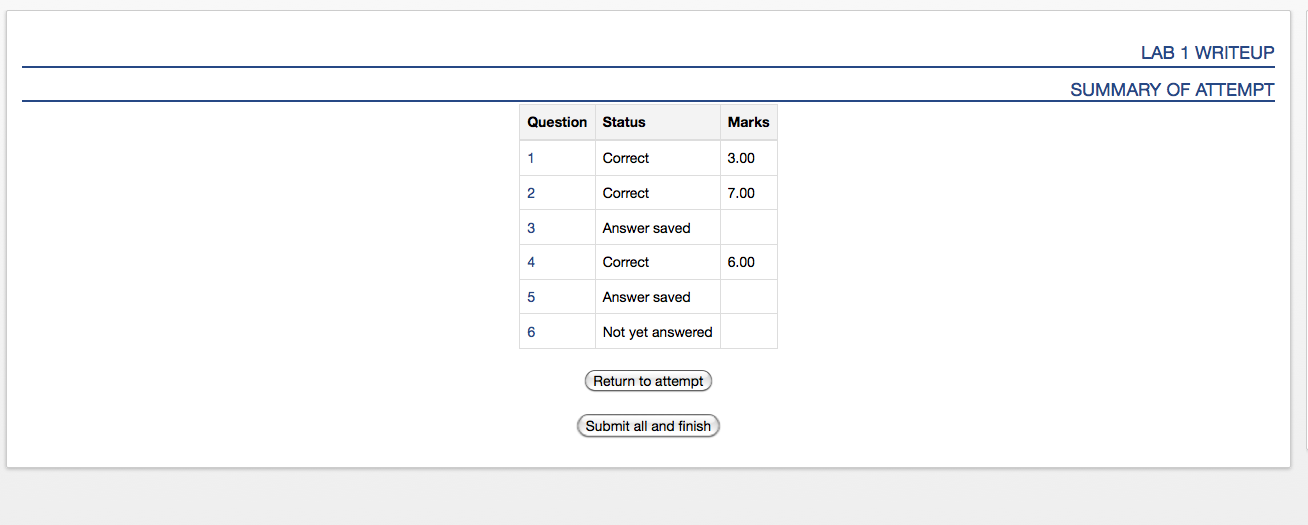
- Click the "Submit all and finish" button. You MUST hit "Submit all and finish" so that your
writeup can be graded! It is not submitted until you do this. Once you have submitted your quiz, you should see
something similar to this at the top of your Moodle window. The important part is that the State shows up as Finished.
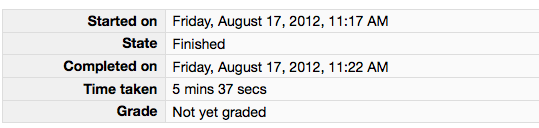
Please leave this window up as a tab in your browser.
- With the writeup and code confirmation pages open in your browser, call an instructor to verify that you have completed every part of the
lab.
- If you have your laptop with you, you may want to install the programming tools (linked from the course homepage and Moodle). The lab instructors will be happy to help. Otherwise, you're all done!